1. Lépés
Először hozzunk létre egy Görbét aminek a részletességét a hosszához fogjuk igazítani. Különböző részekre fogjuk bontani a csúszdát amit a végén összekombinálunk.
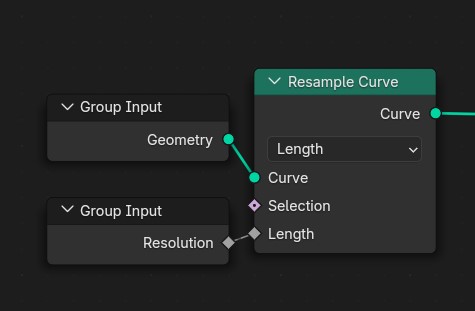
Az alap igen egyszerű, csupán egy Görbe kell ami köré egy csövet készítünk, azonban, hogy élethű lehessen, sok apró részlettel fogjuk felruházni amiket majd külön be fogunk tudni állítani, továbbá az extra realizmus érdekében a procedurális Anyagokat képekkel fogjuk ötvözni.

Először hozzunk létre egy Görbét aminek a részletességét a hosszához fogjuk igazítani. Különböző részekre fogjuk bontani a csúszdát amit a végén összekombinálunk.
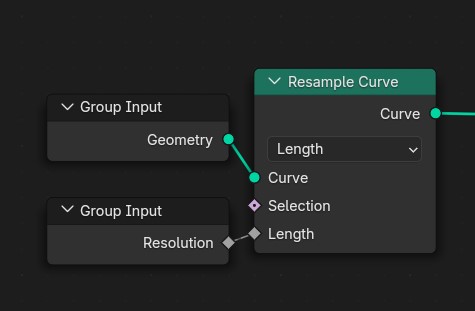
Alapból egy egyszerű cső lenne, de mi lehetővé tesszük más profil használatát is egy opcionális objektummal
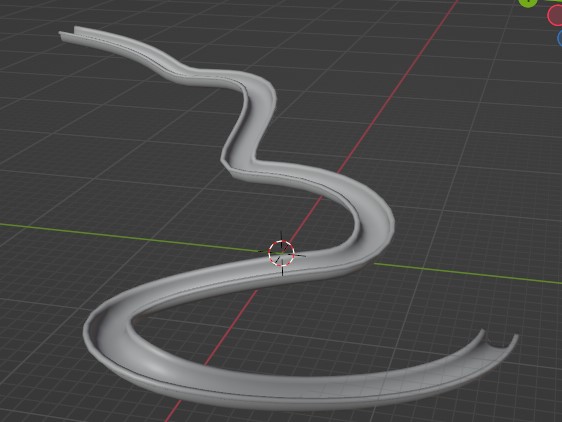
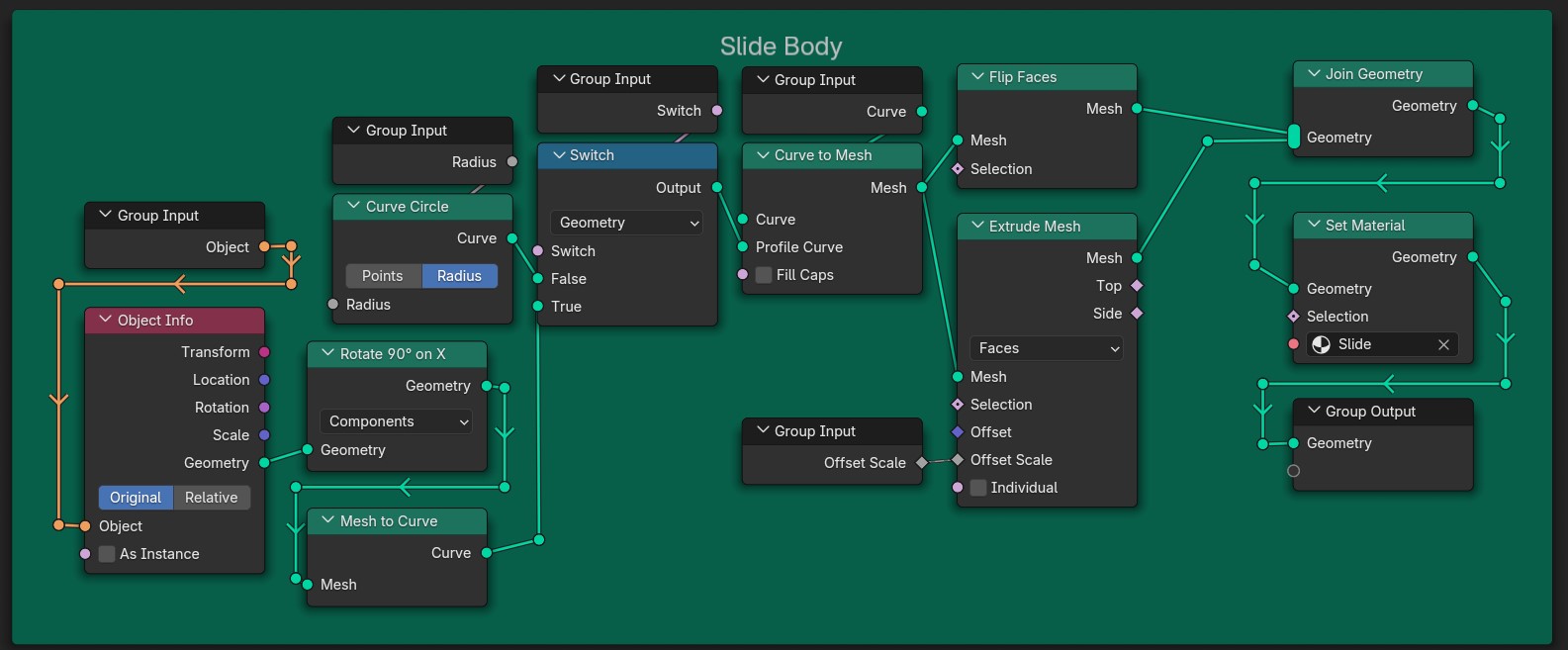
Külön modellezzük a gyűrűket amiket a következő lépésben majd példányosítunk
A profilunkat megnyújtjuk az oldalai
irányában majd korigáljuk az oldalak orientációját,
erre azért van szükség, mert tükrözött vonalat használunk,
aminek alapból rossz irányban vannak a normái.
(Erre nincs szükség, ha nem használod a tükrözést,
de ez automatizálja a munkát)
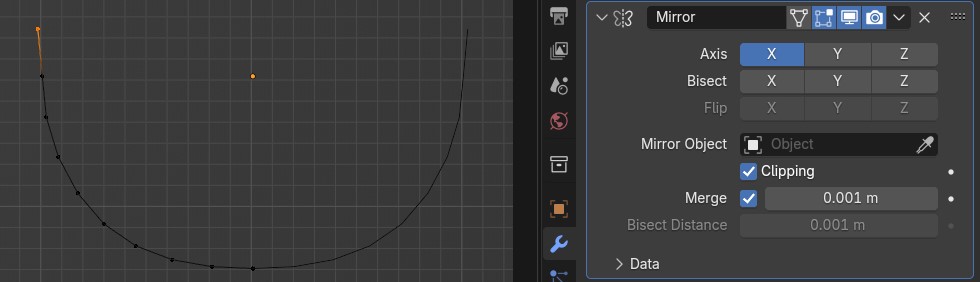
A gyűrűk oldalain “kis gombokat” példányosítunk, az extra részletekért. Ehhez kiválasztjuk a megfelelő oldalakat a normák skalárszorzatával.
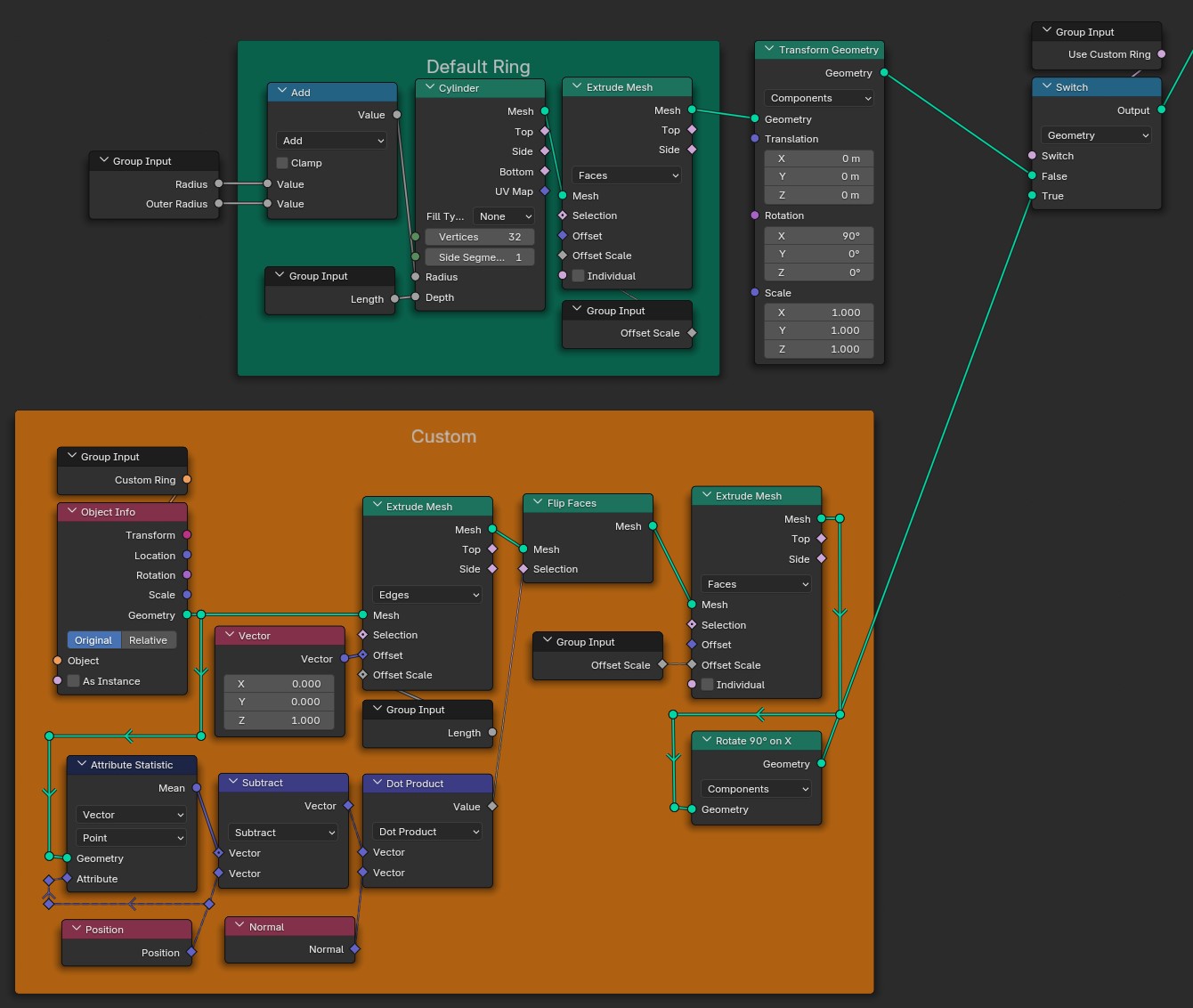
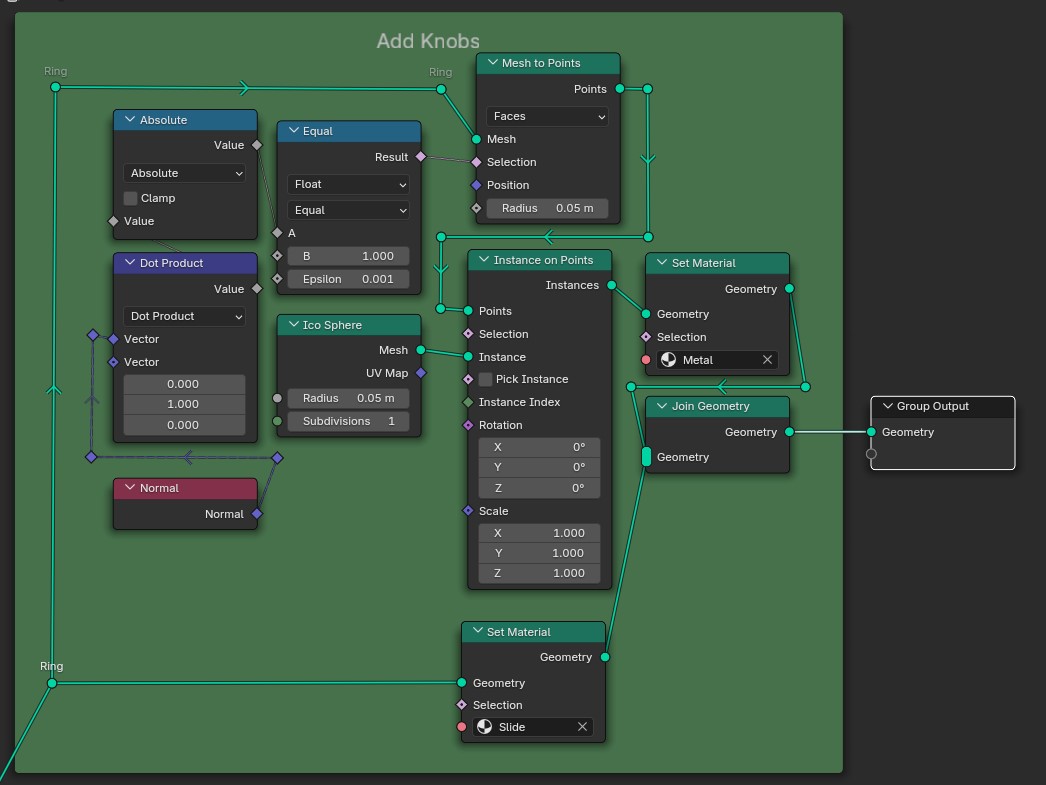
A vonalunkon most gyűrűket fogunk elhelyezni, viszont nem akarjuk, hogy ezek megjelenjenek a kezdő és végponton. Ezért az indexek maradékai mellett azt is számításba vesszük, hogy a vonalunk végén vannak-e az adott pontok.
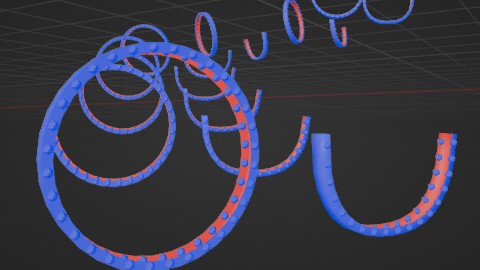
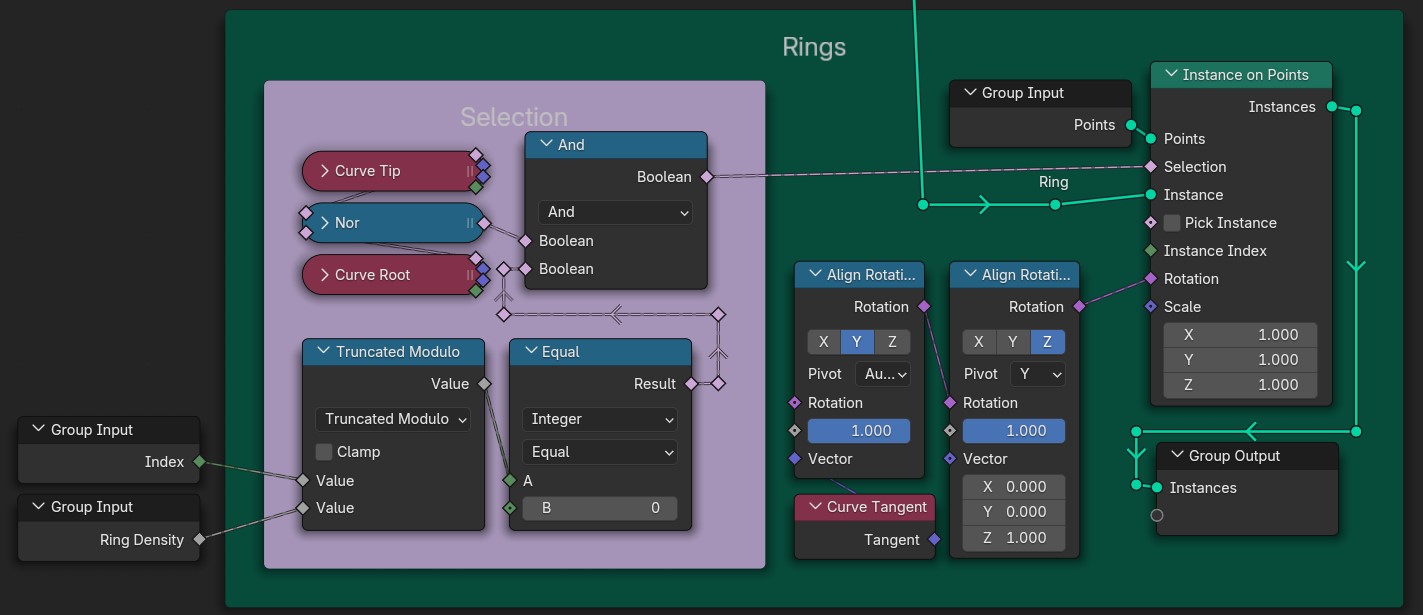
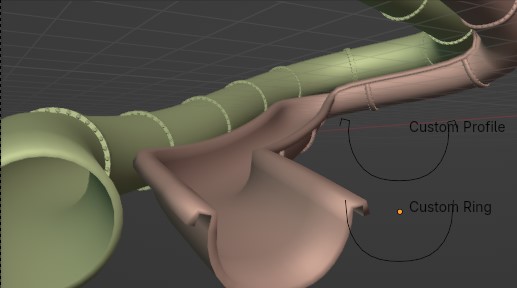
Az alap modellhez használjunk egy Alakzat Gyűrűt. A megnyújtott gyűrű pontjait úgy toljuk el, hogy egy csúszda végére hasonlító alakot formázzon. Ehhez felhasználjuk a pontok x koordinátáját és a rajzolunk egy saját görbét alaknak. Végül újra megnyújtjuk, hogy mélységet adjunk neki.
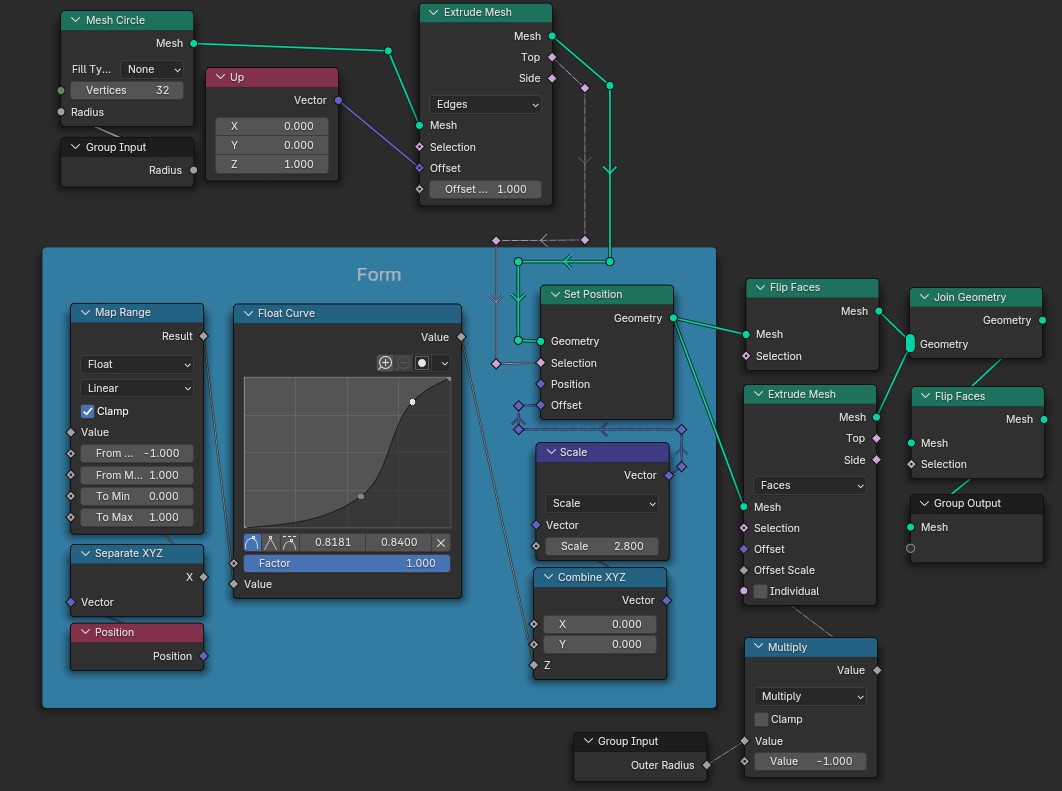
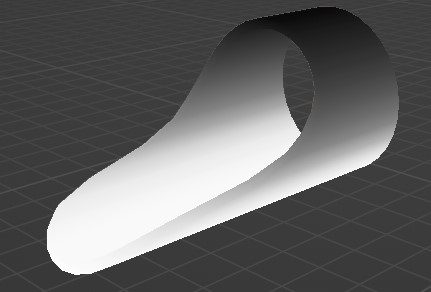
A saját csúszdavégpont legyen egy 1 oldalú modell amit mi forgathatunk el a nekünk tetsző irányba. A 2 csúszdavégpontot vezessük át egy Váltón ahol be tudjuk állítani akarjuk-e azt használni.
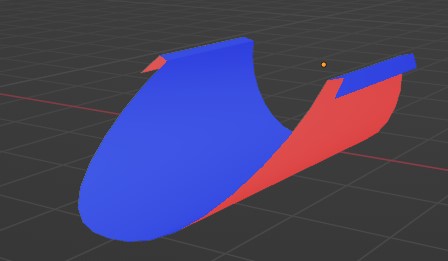
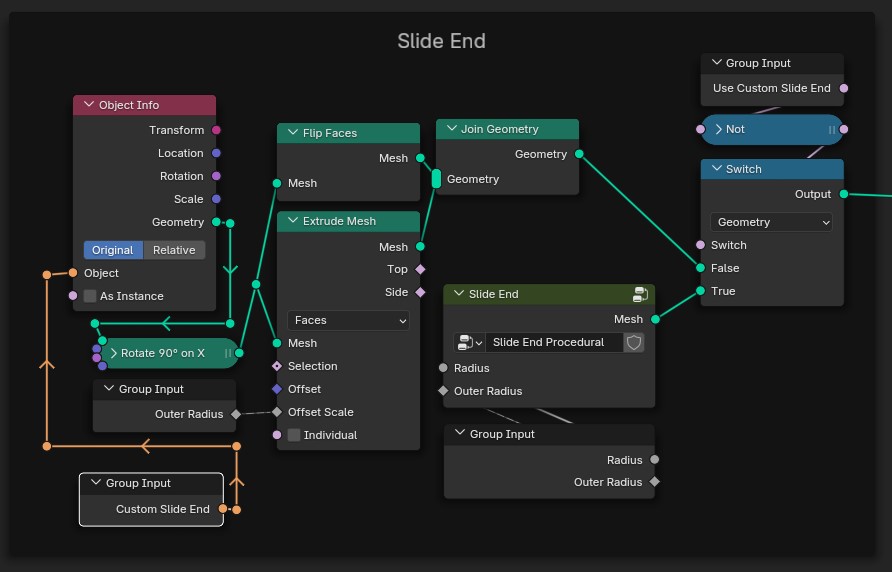
Válasszuk ki a vonalunk végét és példányosítsuk ezen a ponton a csúszdánk végét. Alapból lehet benne egy kis forgási eltérés, ezért ezt manuálisan kell korigálnunk. A látszólagos vágás miatt nem kell aggódnunk, mert nem fog a végső képe látszani
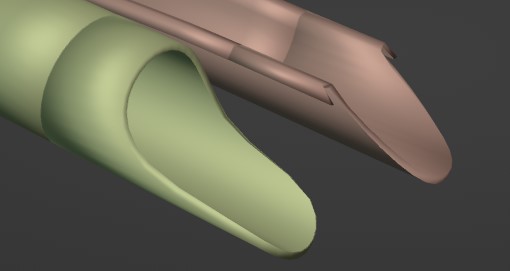
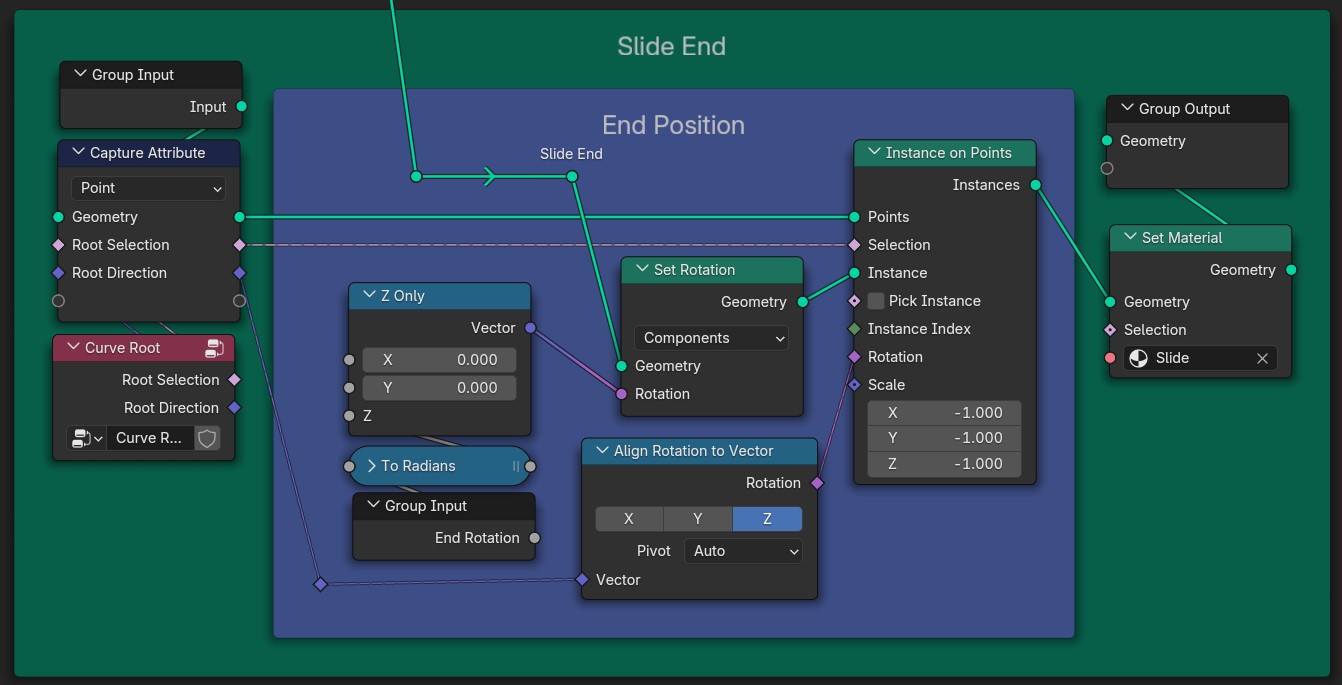
A legnagyobb problémánk ugyanaz mint a gyűrűknél: elérni,
hogy csak a végpontok között jelenjen meg a “sínünk” viszont
itt a végpontok az első és utolsó gyűrű.
Az első gyűrűig azok a pontok lesznek amik indexeinek maradéka
nem volt 0. A magasabb indexű pontokra ez a feltétel nem fog
illeszkedni, hisz minden maradék maximum az általunk beállított
sűrűségig mehet. Az utolsó pont megkapásához csak meg kell
fordítanunk az indexelést és használhatjuk ugyanazt a trükköt.
(A Node Csoprton kívül az Index és a Domain Size Node-okat használtuk)
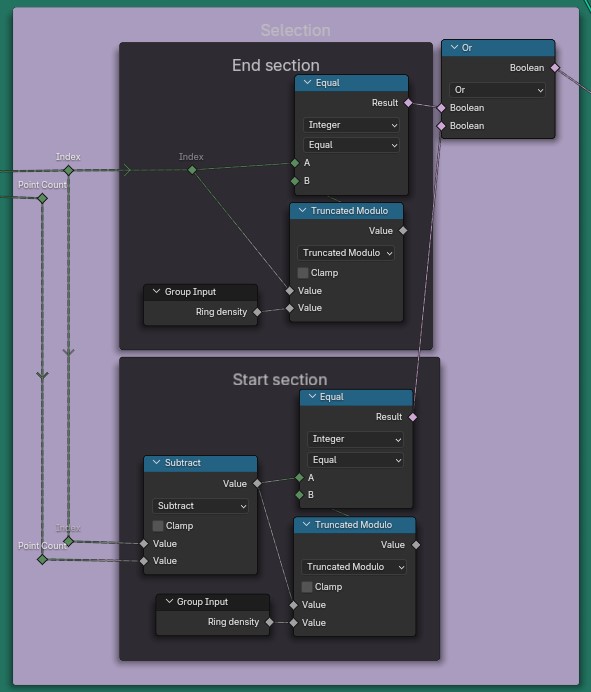
A végpontok törlése után a csúszda két
szélére kell igazítanunk a kezdeti vonalunkat.
Mivel mi adjuk meg a csúszda méreteit pontos
helyre tudjuk igazítani a síneket.
Miután alakot adtunk a vonalainknak a gyűrűkhöz
hasonlóan gombokat helyezünk el a sínek tetején .
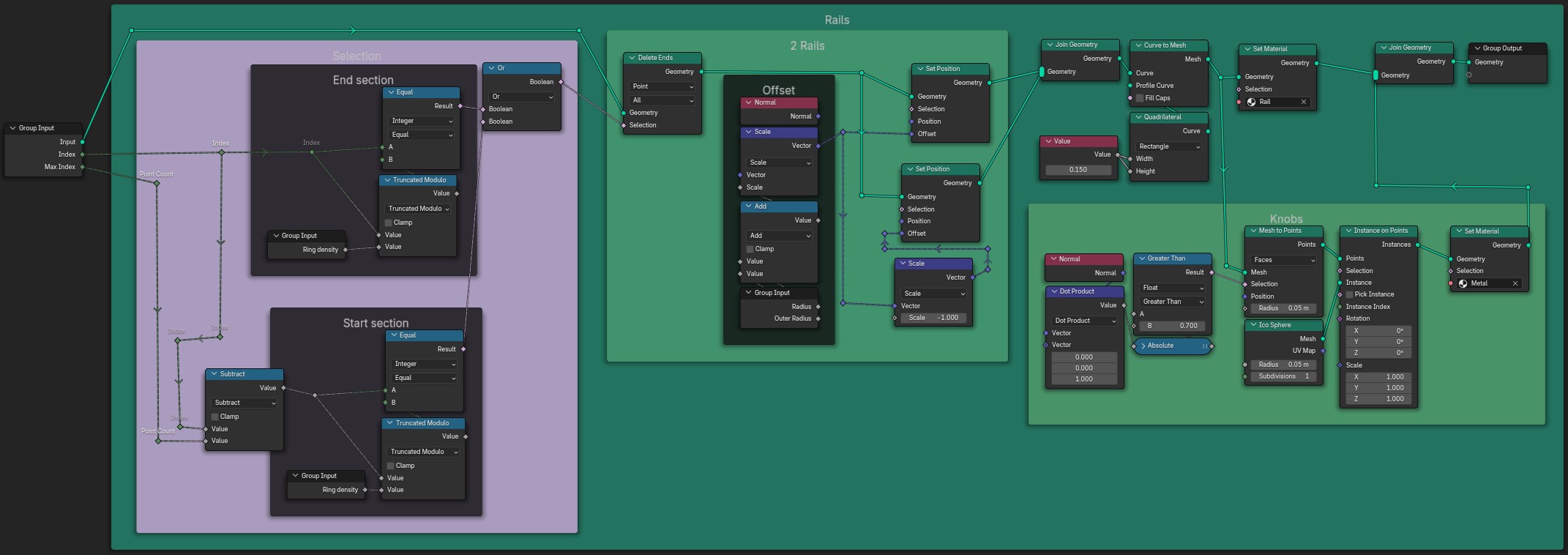

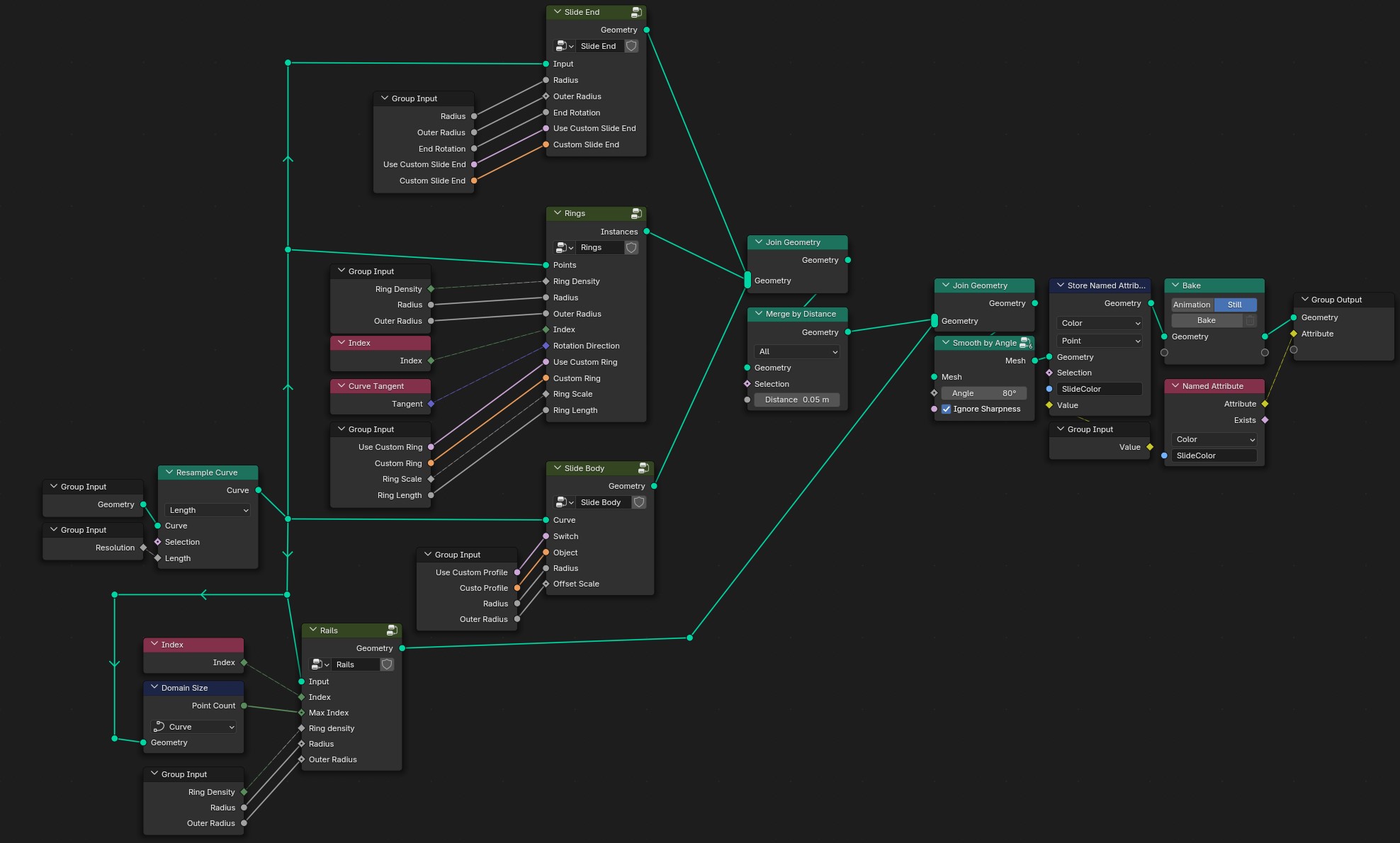
A 7. lépésben eltároltunk egy úgynevezett
Attribute-ot. Ezt használva tudunk
majd különböző színeket adni a csúszdáinknak.
Az anyaghoz egy az Ingyenes erőforrások
részben említett weboldalról letöltöttem egy
Műanyag textúrát amit különböző
Zajokkal egészítettem ki.
Az elmentett tulajdonságot felhasználva az
általunk kiválasztott színnel átfedjük a műanyag textúrát.
Végül mixeljük össze a fő anyagunkat egy
fényáteresztővel, hogy a csúszdánk belseje
ne legyen teljesen sötét.
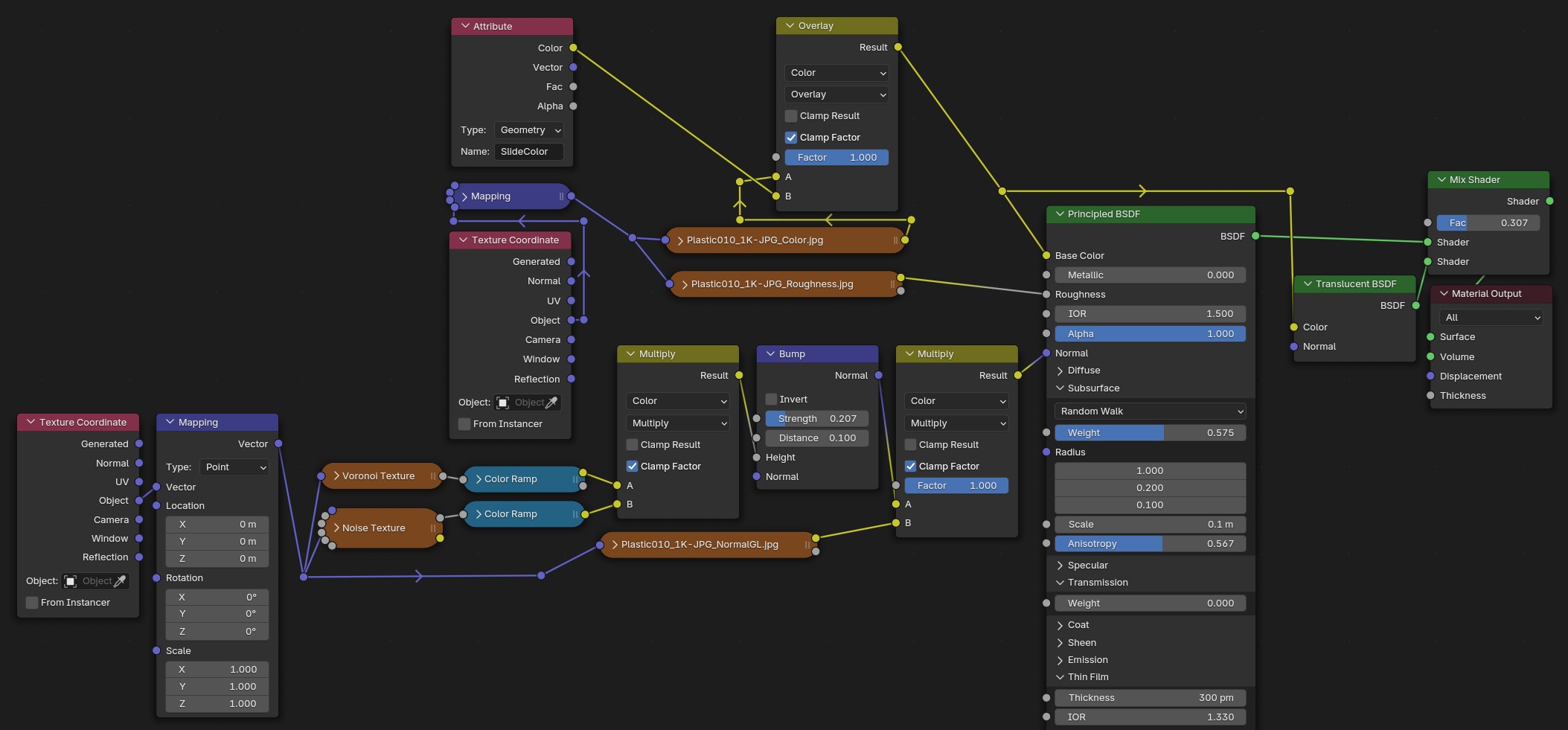
Mivel minden amit csináltunk procedurális, ezért akárhányszor újra használhatjuk. Ennek köszönhetően percek alatt készíthetünk egy egész csúszdaparkot!
