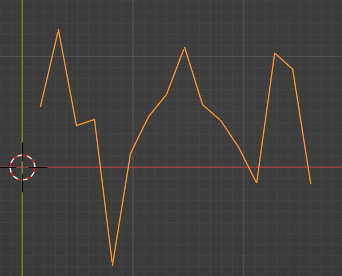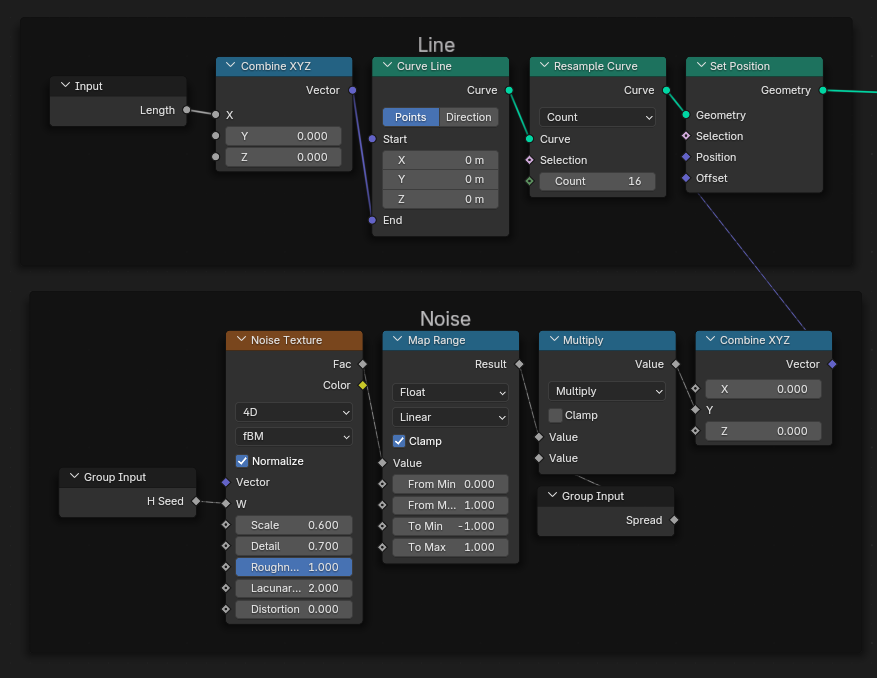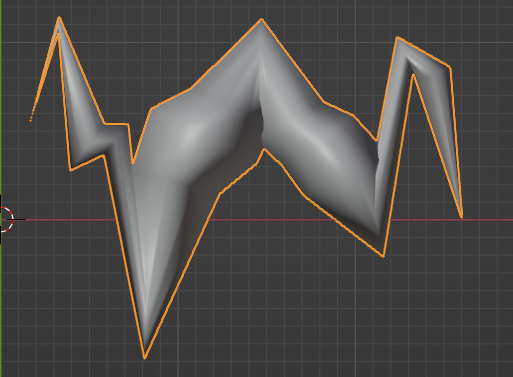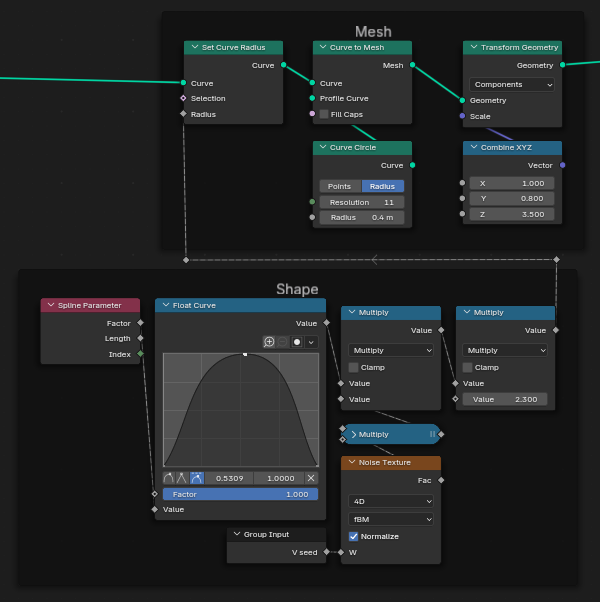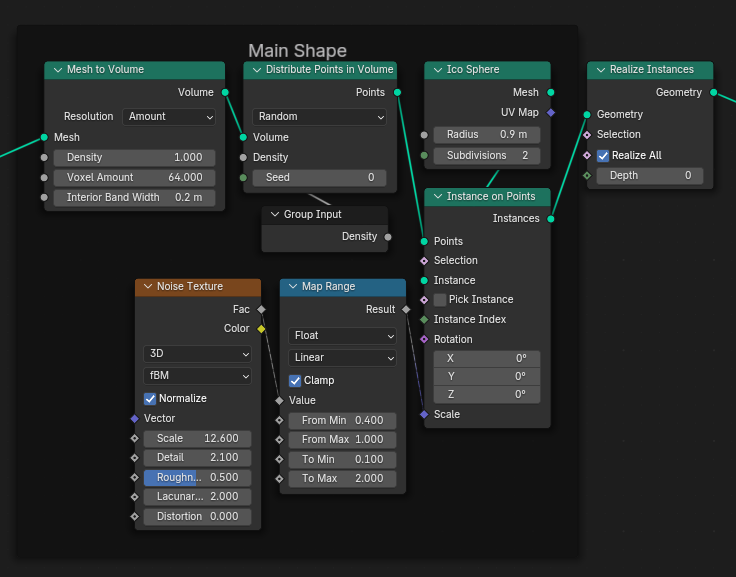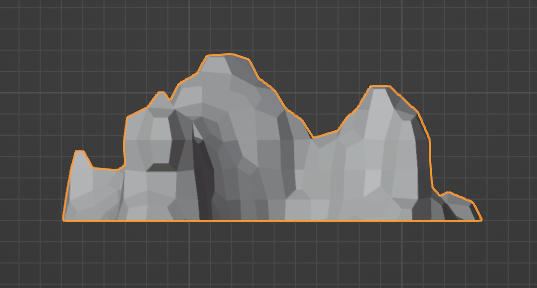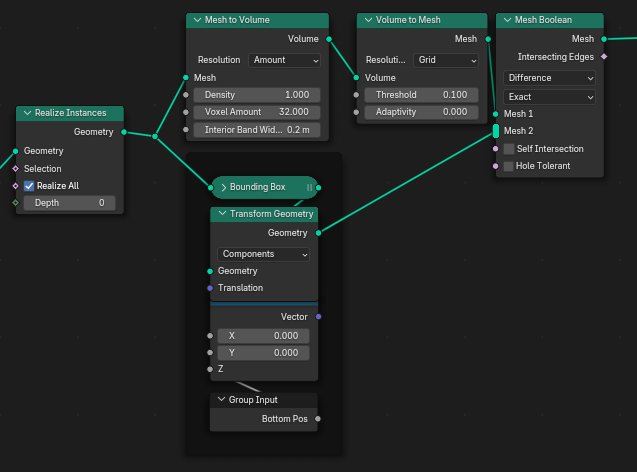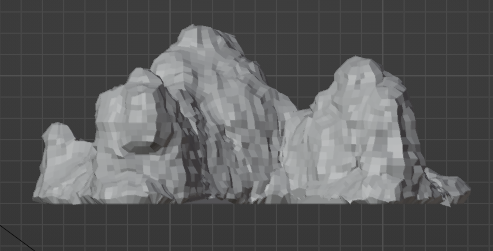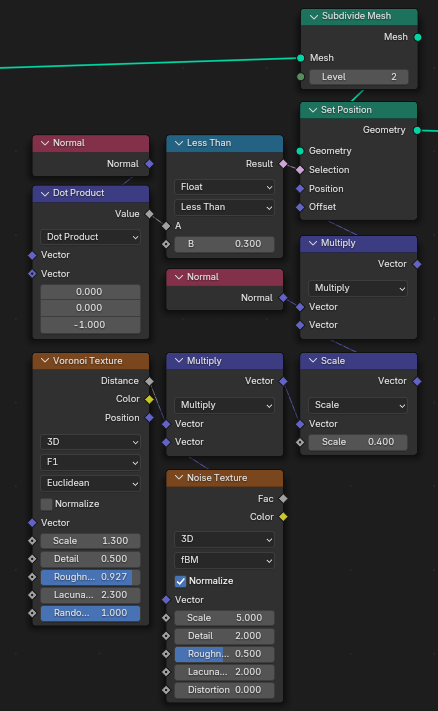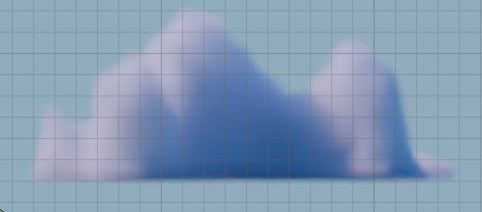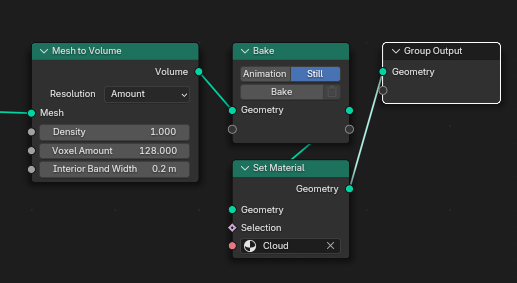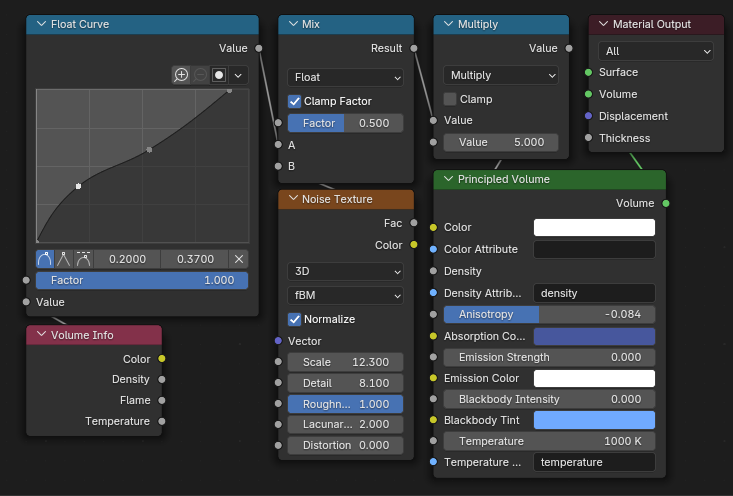1. Lépés
Először hozzunk létre egy Vonalat Mivel alapból 2 pontból áll egy vonal ezért azt átalakítjuk, majd ahogy azt a tervben írtam deformáljuk egy kis zajjal, az organikusabb hatás érdekében. Ha valamelyik változót kívülről is irányítani szeretnénk azt a Group Input segítségével megtehetjük.