1. Lépés - Plafon
A projektnek ez a legkomplexebb eleme, úgyhogy kezdjük ezzel! Először hozzunk létre egy rácsot amire később építkezhetünk! Szeretnénk, hogy ez mindig igazodjon a méretekhez.

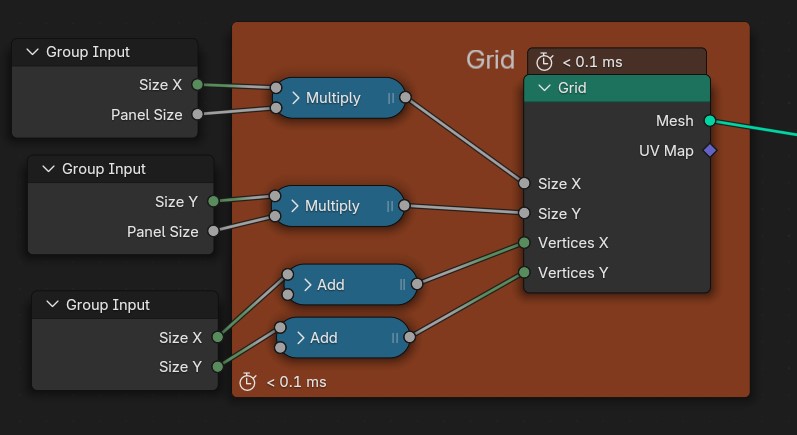
Az ehhez hasonló nagyobb projekteket úgy a legkönnyebb megoldani, ha felbontjuk kisebb megvalósítható részekre és végül ezeket a kisebb részeket össze kombináljuk. Láthatjuk majd, hogy részekre bontva sokkal egyszerűbb less az egész és előre elkészített elemeket fogunk használni, hogy ezzel is időt spóroljunk

A projektnek ez a legkomplexebb eleme, úgyhogy kezdjük ezzel! Először hozzunk létre egy rácsot amire később építkezhetünk! Szeretnénk, hogy ez mindig igazodjon a méretekhez.

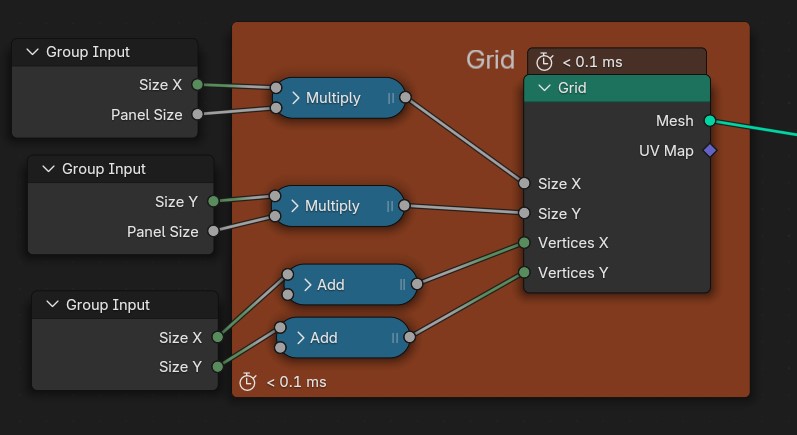
Az elkészült rácsot belevezetjük egy Node Csoportba (Node kijelölése + CTRL+G) mivel több helyen is fel akarjuk használni és el szeretnénk kerülni az átláthatatlanságot.
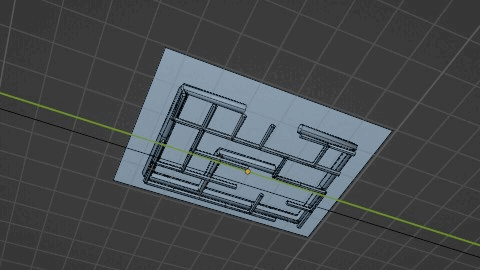
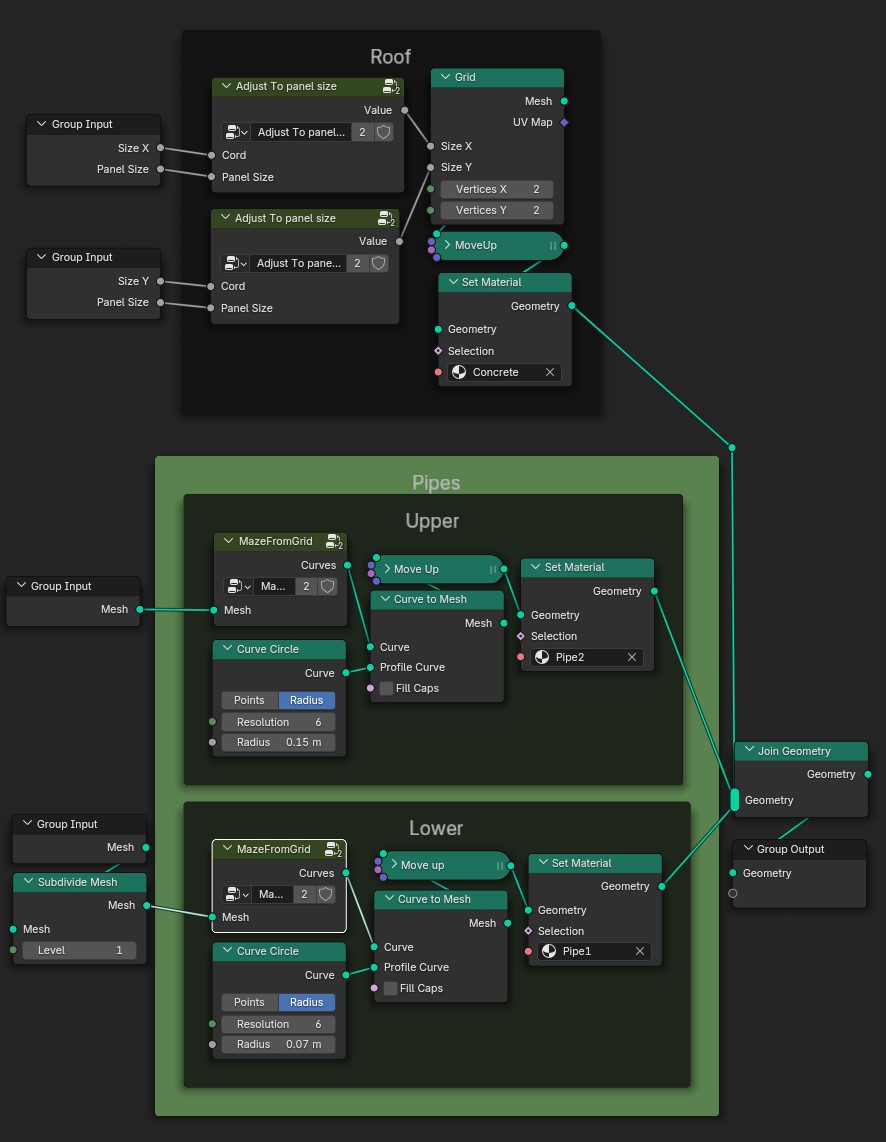
Arra, hogy a csövek labirintusszerűen hálózzák, be a plafonunkat egy külön Node Csoportot fogunk használni. A rácsot átalakítjuk Görbévé amin megkereshetjük az 1. ponthoz legközelebb eső másik pontot, ez önmagában nem néz ki jól, ezért randomizáljuk az egyes utak “relatív hosszát”, ezzel minden út más és más lesz. Ezután már csak adnunk kell a Görbénknek egy Alakot és feljebb mozgatni azt. Ugyanezt megismételjük és máris létrehoztunk egy komplex rendszert
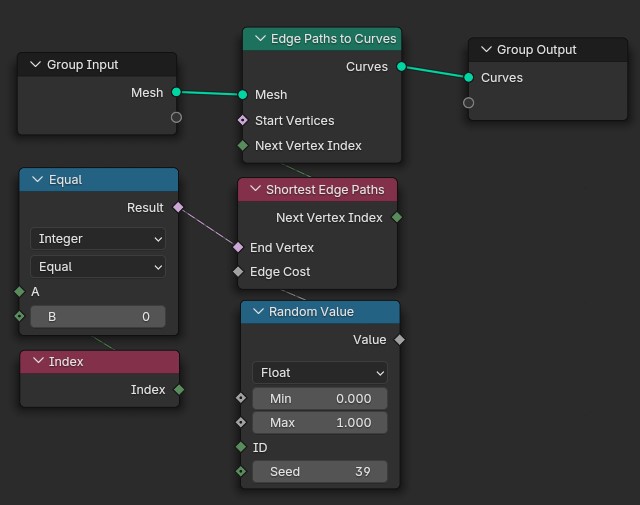
Egy újabb rácsot hozunk létre, de most nem kell foglalkoznunk azzal, mennyi csúcspontunk van. A méreteket viszont a majd használandó panelek mméretéhez kell igazítanunk, hogy a plafonunk befedje az egész csőhálózatot. Mozgassuk a csövek fölé a tetőnket és az elkészült elemeket kombináljuk
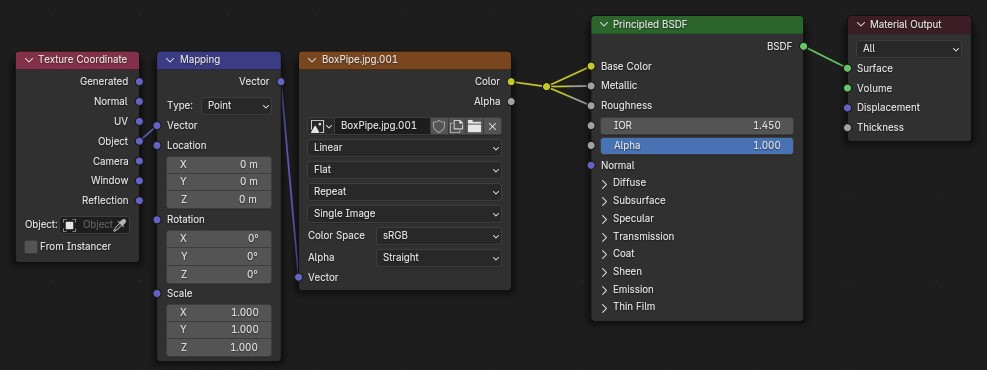
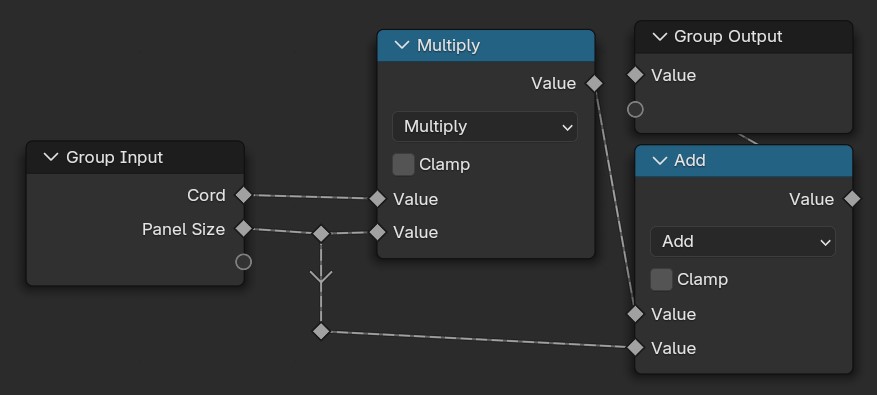
Modellezzünk pár egyszerű csempét és alkalmazzunk ezeken is kép Textúrákat. Ezeket helyezzük el egy Kollekcióban (Kijelölés + CTRL+M). Ez nem csak azért hasznos, hogy átláthatóbb legyen a projekt, de fel is tudjuk használni a plafonunk megvalósításában. Példányosítsuk a Kollekciónkat a Rácsunkon. Fontos, hogy a megfelelő Kollekciót válasszuk és pipáljuk is be a felkínált opciókat, a nemkívánatos viselkedés elkerülése érdekében. Bonyolultabb indexelésre nincs szükség, hisz a következő lépésben törölni fogunk párat
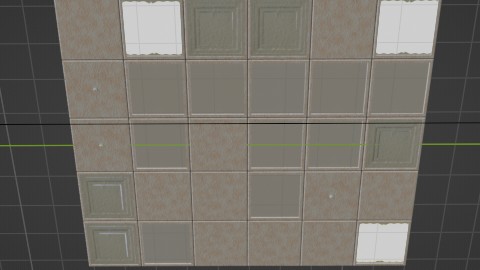
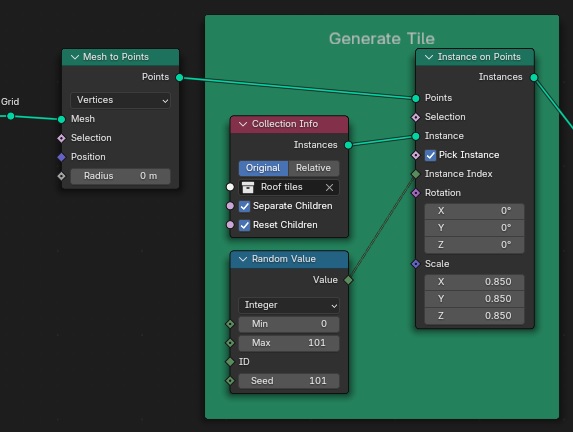
Hogy tényleg elhagyatott hatást adjunk az irodánknak véletlenszerűen válasszunk ki csempéket. Az egyik felét megtartjuk a másikat pedig majd arra használjuk, hogy a lógó kábeleket elhelyezzük a lukak helyén
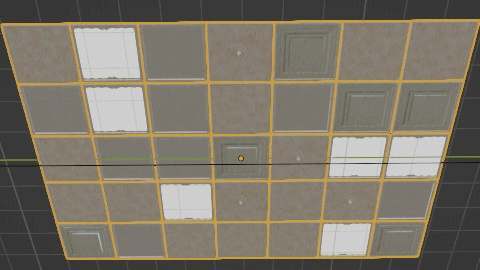
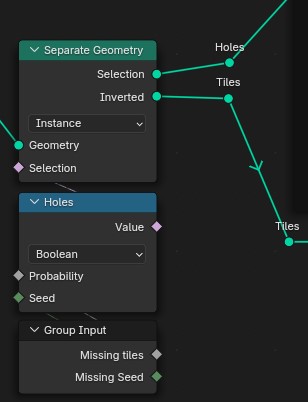
Ez a rész kissé trükkösebb. Bontsuk szét a lyukakat tartalmazó szálunkat 2 újabbra, ezúttal 50-50 arányban. Az egyik lesz a kábelek kezdő pontja a másik a végpontja. A kezdőpontokat úgy választjuk ki, hogy kis négyzeteket helyezünk el a lyukakba amiken Vonalakat Példányosítunk, ezek iránya nem igen számít mivel később módosítani fogjuk.
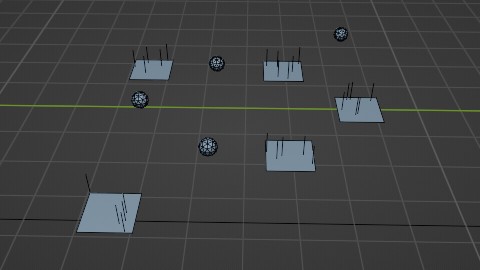
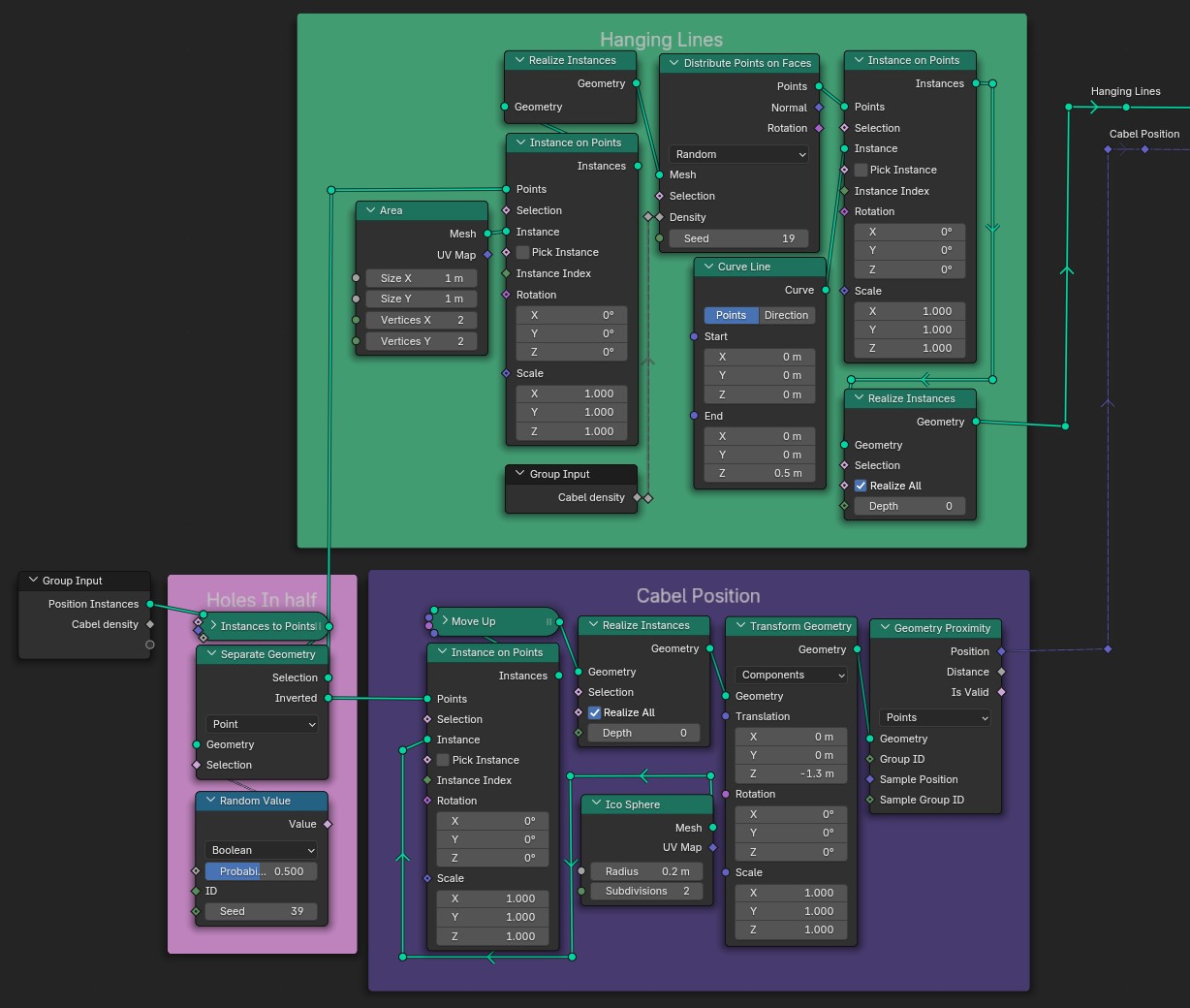
A Geometry Proximity Node pont ezt a pozíciót adja meg ezért nekünk már csak rá kell állítani a Vonalakat amihez elég a Végpontokat kijelölni. Ezután a két végponton beállítjuk az ívet, enélkül a kábeleink teljesen egyenesek lennének. A véletlenszerű eltolás variációt ad az egésznek.
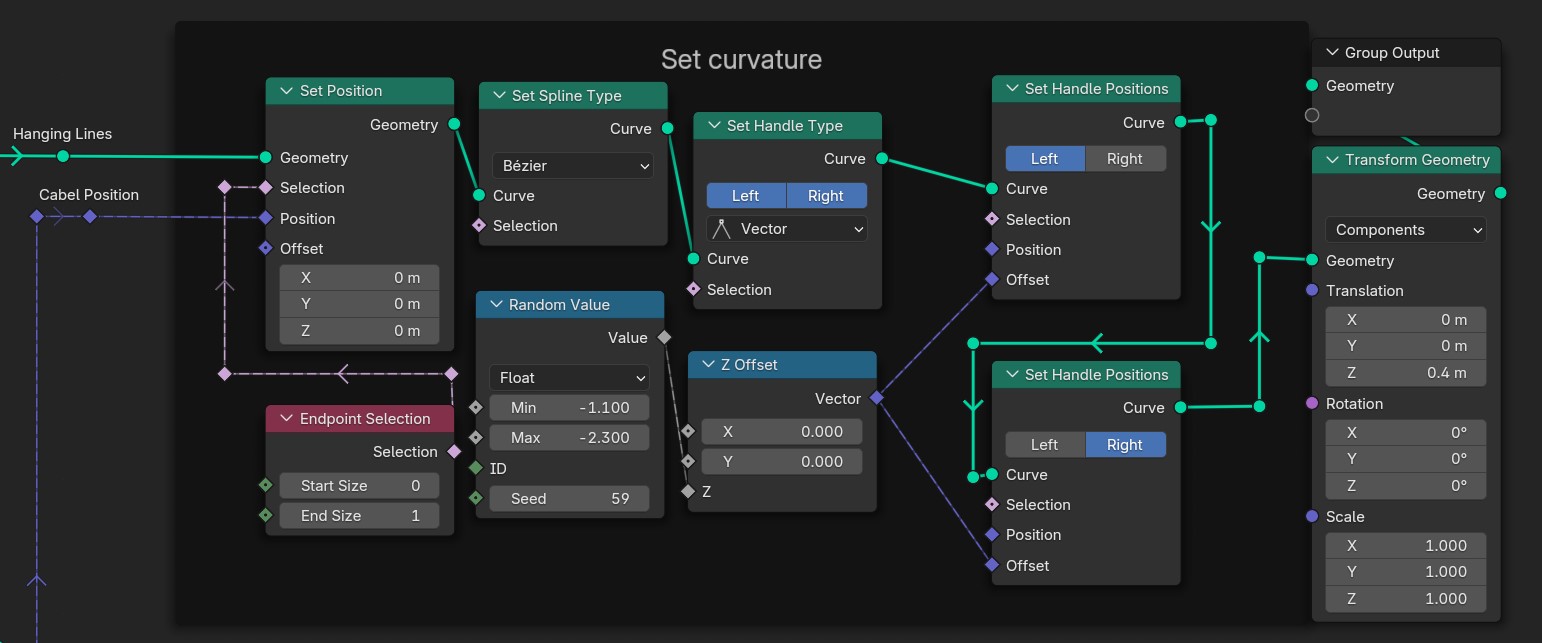
Most hogy megvagyunk a fő alakkal díszítsük ki egy kicsit. Alkatítsuk át tényleges Alakká és adjunk hozzá részleteket. Ezek csak egyszerű cilinderek amiket a Vonal irányában elforgattunk és randomizáltuk a méretüket. A Z irányba ezt beszoroztuk ugyanazon Random Node-dal, csak más Seed-et használtunk
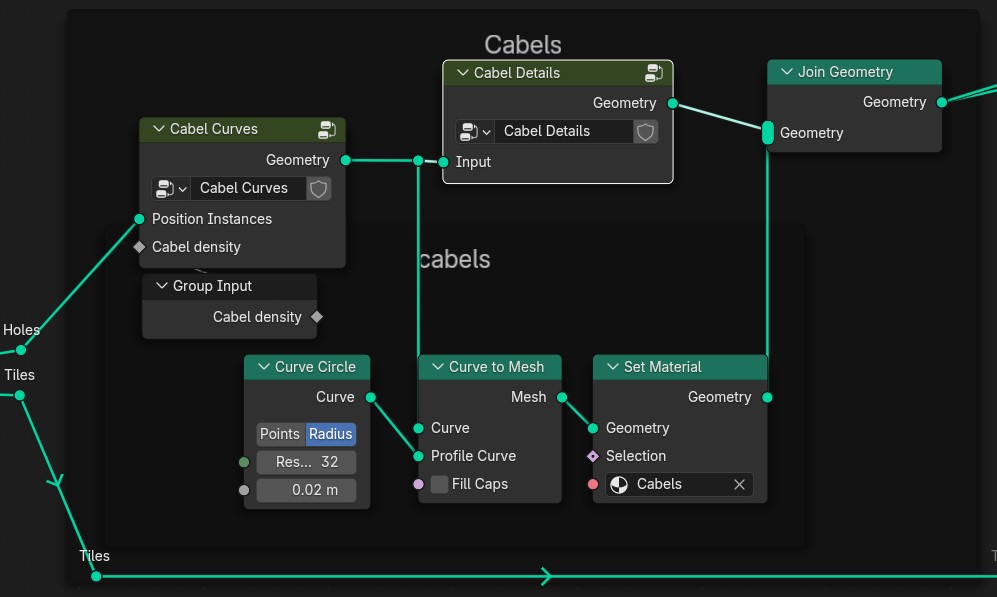
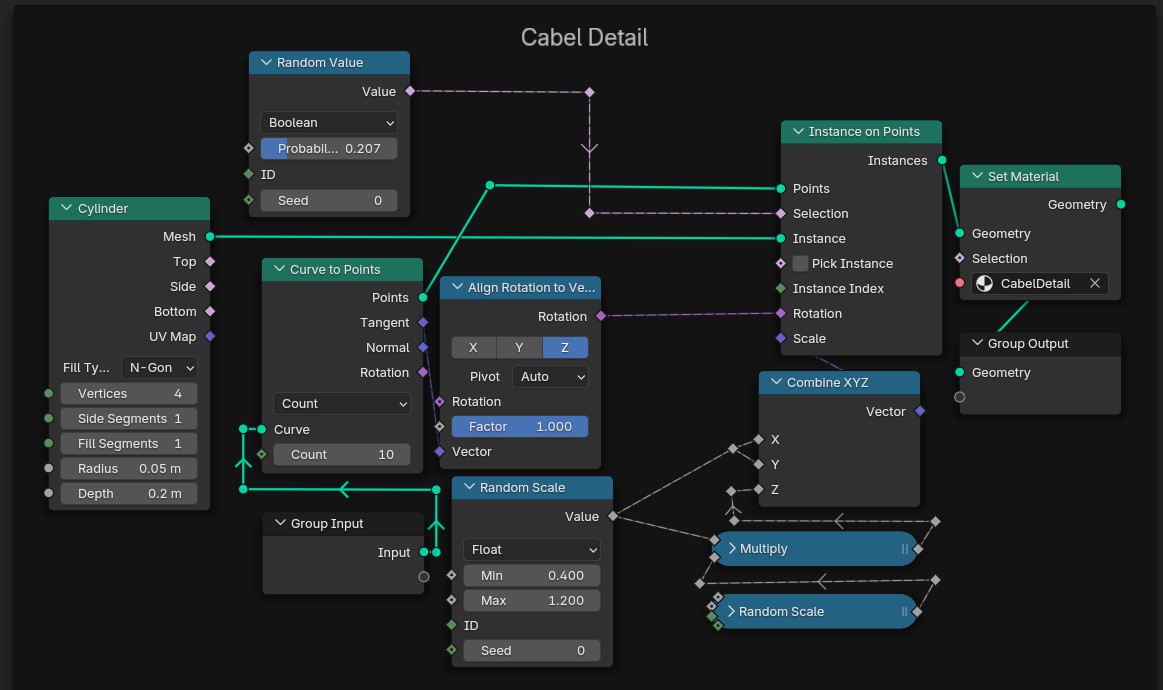
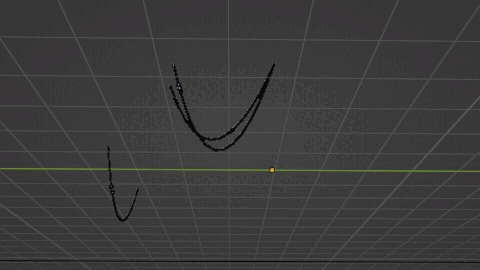
Mostmár csak össze kell kombinálnunk azt amit eddig készítettünk.
Szerencsénkre nem kell lemodelleznünk magunktól a növényeket, helyette haszálhatunk egy Előre Elkészített Csomagot , ez persze nem kötelező. A lépések kb ugyanazok mint a plafon csempéinél. Készítsünk egy lapot, aminek adtunk egy szőnyeg és fű textúrát amik közt zaj segítségével váltunk. Ezután adjuk, hozzá a Geometry Node csoportunkat és voilà.
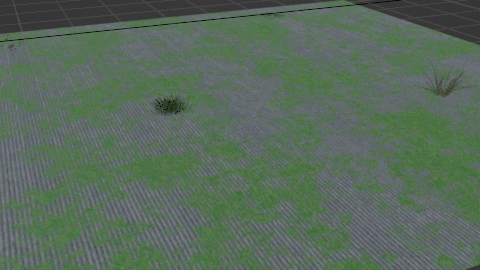
Az elkészült részeket felhasználva modellezzünk egy iroda helységet majd azt népesítsük be az Ingyenes Erőforrások részben említett tárgyakkal, hogy egyedibbé és szürreálisabbá tegyük az irodánkat elhelyeztünk pár ingyenes felhő modellt
